How To Upload A Document To A Website. You can use Microsoft Word to customize your documents with images, columns, and tables, as well as perform basic text manipulation such as alignment/font/style and size for all documents.
Understandably, you may want to upload a Microsoft Word file directly to your website instead of copying and pasting its text - you may have done a lot of this. Uploading a file is easy, but you should include a link to it in the HTML of your website to ensure that your visitors can access it.
How To Upload A Document To A Website Step 1:
Log in to your web hosting and Blogger site account and access your "file manager". Go to your "Home" directory. Click the "Upload" link.
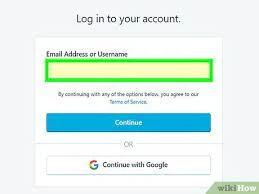 |
| Login your site |
Step 2:
Click the Browse button and select your Word file from your hard drive. Click the Open button. Wait for your file to upload / then go back to your home directory.
 |
| Click the Browse button and select your Word |
Step 3:
Check the box next to the page name in which you want to insert the link to the document. For example, if you want visitors to your homepage to access the document, select the file index.html from your file manager. Click the Edit button.
Step 4::
Insert a link to your Word document inside the HTML. For example, if you want to check the paste / click here to view my Microsoft Word document. Users visiting your HTML / your website will be able to access your Word document by clicking on the word here. Enter the text of your choice and click Save.
Step 5:
Visit your website or blogger site to make sure your document appears correctly and your link works.
How To Embed a word document:
You can embed the Word document in a file / merge it with the rest of your document.
Embedding a document puts the whole file in a new Word document. Unless you link to the original file, changes made to the source file will not appear in the new document.
You can embed a Word document so you don't have to move from one document to another or you can combine the two files.
Step 1:
Open the file where the Word document will be kept. Then place your cursor where you want the embedded document to appear.
 |
| select file |
Step 2:
Select Insert from the menu bar and then click Object. The Object dialog box opens.
Step 3:
Select the Create from File tab and click Browse to find the Word document you want to embed.
Step 4:
In the Browse dialog box, select the Word file and then click Insert.
Step 5:
Press OK to insert the embedded document.





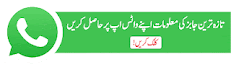
Post a Comment
0 Comments